This tutorial post is an introduction plus troubleshooting guide on:
- how to transfer music and photos etc between the LG Shine KE 970 mobile phone and your computer
- how to use your own sound files and picture files for ringtones and wallpaper or contacts, and
- how to sync contacts / schedule between your Shine phonebook and contacts on your PC stored in Outlook, Outlook Express or a .CSV or .TAB file, and add new contacts or edit contacts via your PC
- (updated 11 June 2007, thanks Koekiemonster!) how to transfer Java games and apps from your PC to Shine phone and install them.
(See also my initial review of the Shine phone, links to download Shine user guide / manual and software, official press kit pics of the Shine, and how to get Gmail on your Shine and browser tips).
Click any pic below to see a larger image.
For beginners, skip straight to to the beginners' bit.
The quickie - for experienced users
The Shine KE970 mobilephone operates in two separate and different modes:- "Mass storage" mode, when it works as a removable USB drive, like a USB key or flash drive - you can transfer music and pics back and forth this way (PC or Mac)
- "Data service" mode, which you have to use if you want to sync it with Outlook or Outlook Express address book contacts or schedule via the LG GSM Sync software (PC only).
In addition, for Data service mode to work, you must have already installed the drivers for the phone from the software (on the CD, or download it) before you attempt to plug it all in. It says they're "modem drivers" but actually they do more than that, you can't use Data service mode properly without those drivers. If it's a mess, uninstall the lot and try again, this time making sure the drivers are installed.
USB drive - MP3s, ringtones, pics etc
To use this mobile as a removable USB drive (this should work for both PCs and Macs if it's like the Chocolate but I haven't tried Mac myself), you should do these steps in exactly this order (or else it may not work):- turn the phone on
- put it in "Mass storage" mode if it isn't already (Menu, Settings, Connectivity, USB connection, select "Mass storage", make sure that's ticked)
- THEN (not before), connect it to your PC via the supplied USB cable. (It doesn't work if you connect it to your computer then turn it on)
- open your file manager e.g. My Computer, you should see two extra drives - one for the phone, one for the memory card (even if you haven't inserted a card). Oddly on my system the first drive letter is for the miniSD card, the second one for the phone. See the screenshot below of the sorts of folders you should see on the phone
- you can now drag and drop files (e.g. MP3s, JPG wallpaper) from computer to phone and vice versa. See below for more on the Shine folders.
Syncing with Outlook, importing other contacts
To synchronise the Shine cellphone with Outlook / Outlook Express or import contacts from a database, you need a PC. No Macs, sorry. First, you have to do these steps in exactly this order (or else it may not work):- Do NOT under any circumstances try to connect your Shine phone to PC yet, even (especially) while the phone is in data service mode - or you'll get error messages about the hardware etc (I did!). If you've installed the LG GSM Sync software but got horrid errors on hooking up the phone, UNinstall the software and make sure it's fully uninstalled; then reinstall fully. (I had to do that.)
- Don't think that just because you have LG software for another phone (like the Chocolate KG 800) already on your PC, that it'll work - it won't, and you'll get problems. You still have to install the Shine software. (You might even have to uninstall the Chocolate one, worse comes to worse.)
- BEFORE trying to connect the Shine to PC in data service mode, you MUST have FIRST installed the Shine's LG GSM Sync software (it's on the CD in the box, also see this post for download link and more info) - because this installs the "data service" drivers for the Shine, as well as installing the Sync software
- Install everything. That includes, especially, the "Modem driver". Don't think "Nah, I don't plan to use this phone as a modem, I'll skip that bit". If you do, you won't be able to synchronise your contacts and schedule with your PC. So if you skipped that step before, do the install again, and make sure everything, but everything, is installed on your PC.
- Turn the phone on. It's best not to try to connect the cable first and then turn it on. Turn it on, first of all, disconnected.
- Put it in "data service" mode (Menu, Settings, Connectivity, USB connection, select "Data service", make sure that's ticked) - this info isn't in the manual or on the CD, which is ludicrous. It darn well ought to be; what on earth were LG thinking? I only knew what to do here through using the LG Chocolate phone (whose manual did at least mention this, though only in very small print)
- THEN (not before), you can connect the Shine to your PC via the supplied USB cable.
- NOW you can launch the LG GSM Sync software (note, not the same as the "LG GSM" software (without the "Sync") which you may also have if you've got the Chocolate KG800).
The long and slow - for beginners
The Shine's connectivity isn't exactly its strong point. It's nowhere near as easy as it should be to move stuff between Shine and computer. Lots of people have had problems, and still do, with the Shine's predecessor in the Black Label Series, the LG Chocolate KG800 cellphone (see my previous posts on Chocolate connectivity, transferring Java software from PC to Chocolate, and troubleshooting LG phone-PC connection problems generally).In some ways the problems are similar with the Shine - but in other ways, unfortunately, they're worse. (See the end of this post, on Java). In particular, the manual is much worse, missing vital info out (see below), wrong in parts, inconsistent in others (e.g. folder names). I just don't understand why LG can't pay someone (like me!! gizza job, anyone?) to write them a decent manual that's useful and comprehensible to users. I guess as long as people like me are doing it for free, why should they. But not everyone will take the trouble to search the Net for the answer, cue handset returns that they could easily avoid, and to be frank no company can survive forever on cool-looking designs alone, at some point they're going to have to focus on features and customer service and user-friendliness if they want to get to the top and stay there long term. It's such a pity because LG have really got it right on the looks front now, if only they could sort out the features, openness and flexibility plus usability (manual and software as well as handset), they could wipe the floor with most of their competitors.
OK, here goes. I'd never have figured all this out by myself if I hadn't had the Chocolate (and had to work much of it out for that too), because the info you need for syncing is simply not in the manual, not on the CD, not on their website, anywhere provided by LG. I hope LG sort this sort of thing out, I really don't think it's on. And just wait till I get to Java!
Anyway, never mind the problems, let's have the solutions.
Connecting Shine to computer
The Shine has two modes when it comes to communicating with your computer. It can behave as:- a removable USB disk drive (mass storage mode), or
- a "modem" (data service mode).
This is the mode it has to be in if you want to transfer music or ringtones (e.g. MP3s), other audio files (e.g. sound recordings using the voice recorder), pictures or photos (e.g. for wallpaper) and other files from Shine and computer or computer to Shine.
In data service mode, it only works with PCs. This is because special driver software is needed for it to communicate with the computer in that mode, and LG have only produced drivers for Windows. This mode is what you have to use if you want to sync contacts (and your calendar and memos) between Shine and PC, and again the LG software for this is Windows only.
How to transfer music, ringtones, wallpaper, pictures, etc to Shine
This is relatively straightforward. The Shine just works as a removable USB drive.1. Switch on the Shine ,and make sure it's in USB removable disk mode - it usually is, by default (Menu, Settings, Connectivity, USB connection, select Mass storage i.e. make sure that's ticked).
(Note: don't connect it to computer then turn on the Shine, it doesn't seem to like it. Make sure it's switched on before you connect it to the computer.)
2. Connect it to your computer with the supplied USB cable. (Unlike with the Chocolate, you can then close the slider and this will still work. But best to leave the slider open as you connect it, just in case.)
3. Open your computer's file manager e.g. My Computer or Windows Explorer if you have a Windows computer.
4. The Shine will show up as an extra removable disk, in the case of my computer it's drive G, see the pic below which shows its subfolders (Documents, Images, Others etc):
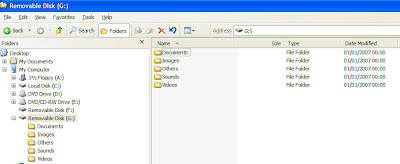
5. In fact, two separate removable drives will show up:
- one for the Shine phone's built-in internal memory (just 50 MB for the current 2G model, see my review - a 3G Shine phone with 560 MB internal memory will be launched soon), and
- one for any micro-SD card you get (no card supplied; you have to buy your own but you can get up to 2GB) - in the pic above it's drive F, the card shows up as an earlier letter than the phone memory, go figure. Of course if you don't have a card you'll just get "Please insert a disk into drive WHATEVER" if you try to click on the memory card's drive and you'll have to Cancel out of it).
- Documents - put DOC, XLS, PPT, PDF, TXT files in here and you can view them on the phone if they're not too big
- Images - put JPEGs, GIFs and SWF files in here
- Others - use this as storage for files you want to transport. You can't view or play anything that's in here, sadly. But you can put .jad and .jar files for Java games and other Java applications in here, and install them from here - see below.
- Sounds - put MP3s or WAVs in here for ringtones or the music player - yes you can have subfolders unlike with the Chocolate, see below
- Videos - put video files here.
Sounds folder - the Shine manual is misleading (well OK, never mind tact, it's just plain wrong). It says you have to put MP3s in the Sounds folder only (there are wrong references to a My Media folder too, not to mention an "MP3" folder). That's the case with the Chocolate - you can't play anything that's in a subfolder - but not with the Shine. I started investigating as I noticed that despite the manual there was a menu command to create a new folder within Sounds. From trial and error I've found that:
- you can create a subfolder of Sounds called "MP3", and in fact on my phone anyway the original sounds from the phone as well as new stuff magically appears in that folder
- you can also create other subfolders within Sounds, and both WAVs and MP3s put into that folder are fine. So you should be able to organise your music more easily into subfolders, and still play them. Which is as it should be.
Documents folder - for Word, text, Excel, Powerpoint and PDF documents - they'll display on the Shine if you put them in that folder. Read-only, i.e. you can only view them, you won't be able to edit them. But you can move around the document quite well and zoom in and out. Note you can only open small documents - you can try transferring big documents to the Shine if you like, but if you try to view them it may not do it, or may crash, or both.
Images folder - a fun touch - if you have Flash .SWF files, you can put them in Images and play them on the Shine. There are some on there already that you can play with; I do!
8. Disconnecting the phone - the Shine has big warnings on its screen about making sure you safely remove hardware. So best to do that. See "Disconnecting" on my Chocolate connectivity post on how (for Windows PCs anyway).
How to use your own MP3s as ringtones and pictures as wallpaper or contacts pic (picture ID)
Once you've dragged your files to the Shine from your computer (see above about making sure they're in the "right" folders) and disconnected the phone safely, you can use your own MP3s as ringtones. There's more than one way to do this.Ringtones
In the Menu go to My stuff, Sounds. Navigate to the subfolder you want, if necessary. When you see the sound file you want to use as a ringtone, highlight (but don't open) it. Then press the left "soft" key (Options), and select Set as. You can use the selected file as a Ringtone, or as what they call a Ringtone ID i.e. ring tone for a particular contact that's been saved in your Shine. (Choose that and you get a list of contacts to associate it with).OR
In the Menu go to Profiles. Pick the one you want to choose a ringtone for e.g. General, then Personalise, Ring Tones, and you get taken to the Sounds folder where you can select your folder and audio file as above.
OR
(For a specific contact) Go to Contacts. Scroll to the contact you want the ringtone for and open it (press the center of the scroll key or choose Options, Edit). Scroll down towards the end, to Ringtone. When "Default ringtone" (or whatever the current ringtone is for that contact) is highlighted press the left "soft" key (Options), and select Sounds. This opens your Sounds folder and you can then pick the ringtone you want for that contact from the MP3 or other audio files in there. See Troubleshooting below if necessary.
Wallpaper
In the Menu go to My stuff, Images. Navigate to the subfolder you want, if necessary. When you see the image file you want to use as wallpaper or for a contact, highlight (but don't open) it. Then press the left "soft" key (Options), and select Set as. You can use the selected pic or photo as Full image wallpaper; Landscape wallpaper; or as what they call a Picture ID, i.e. a pic for a particular contact that's been saved in your Shine. (Choose that and you get a list of contacts to associate it with).OR
(How to set a picture ID for a specific contact) Go to Contacts. Scroll to the contact you want to add a pic to and open it (press the center of the scroll key or choose Options, Edit). Scroll down to, to Photo. When "No picture" (or whatever the current photo is for that contact) is highlighted (you'll just see a photo of a smiley face on a cork noticeboard), FIRST press the center of the scroll key (or else it may not work, go figure), THEN press the left "soft" key (Options), and select Images. This opens your Images folder and you can then pick the image file you want for that contact from the JPEG or other picture files in there.
If instead of selecting Images you pick New picture, it fires up the camera and you can take a pic of that person there and then. Then choose the Insert option (instead of the usual save for photos taken with the camera), that's the left soft key, and that'll save the new photo for that contact.
Troubleshooting
Can't see a Ringtone option when you scroll? That's probably because the contact is saved to your SIM. This only works for contacts saved to the phone itself. With a contact just highlighted (but don't open the contact), hit Options and scroll all the way down to a hidden bit that says Copy to handset (you'll have the option to keep the original or delete it from your SIM; if you keep it you'll see the contact show up twice on your phone but a little icon shows whether it's the handset version or the SIM version). Instead of doing it one by one you can copy all contacts across from SIM card to handset, in Contacts choose Copy all. (Set where new contacts are saved by default in Contacts, Settings, Default memory).Can't see a Photo option within a contact? Guess what, same thing. Try the same solution. Also go to Contacts, Settings, View options and check "With picture" is ticked, tick it if necessary.
How to sync Shine phonebook with Outlook or Outlook Express contacts or database, and schedule
You can only sync the Shine with Outlook or Outlook Express contacts and diary on a PC. Not Mac or Linux. In summary, you need to:- connect the phone (in the right mode)
- read in the address book etc info from the phone handset and SIM
- read in contacts etc data from Outlook, Outlook Express or a database, and then
- copy from one to the other, edit on the PC screen, etc.
Connect in data service mode
To do this:- first follow the basic steps above to install the software, put the phone in Data service mode and connect it to PC, then open the LG GSM Sync software
- when you launch the Sync program you'll see something like this:
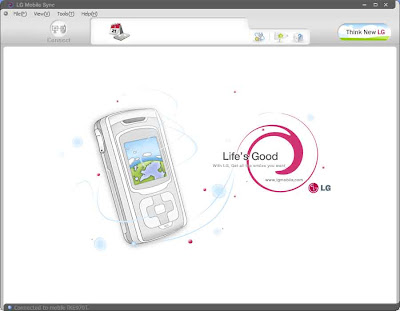
You may well now wonder, huh, what next? I certainly did.
Well, now you should check the Shine has connected OK - e.g. via the Tools, COMM Option menu (or click the icon that says Set Communication Port if you hover the mouse over it, does the same thing):
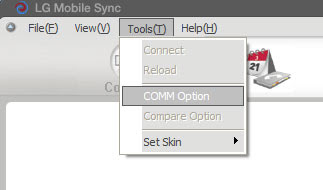
If all's well a box will pop up and you'll see the phone is listed and highlighted in the list as LGE Mobile USB Modem (the actual COM number may vary, mine was COM9):
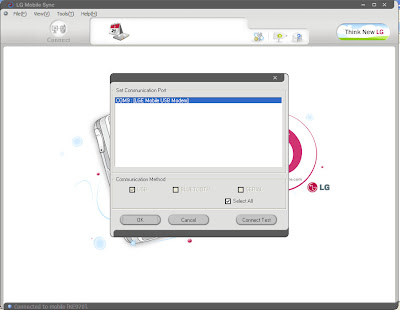
You can now click OK or Cancel or, if you're really paranoid, click Connect Test whereupon it asks you to wait a few seconds while it checks the connection, and if all is still well you'll get this:
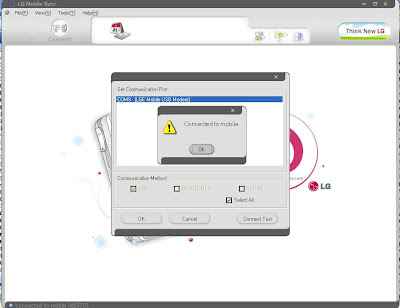
(By the way if you ever lose your connection you can always re-connect via the toolbar button labelled, wouldja believe it, "Connect" in blue writing - see the pic below, to the left of the red circled calendar icon.)
Read in contacts from phone handset
So, now you're happy that it's connected, how on earth do you access your phone address book? The answer is you have to click this little icon in the toolbar (circled red in the pic below), to make the software read your Shine handset's internal address book and SIM card contacts. Yep I know it's a pic of a calendar not a phonebook, but hey life wouldn't be so interesting if things were intuitive and logical, would it...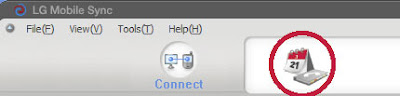
After a few seconds or more, depending, that should make it display the name and phone numbers etc from your phone on the right hand side of the Sync window, and anything you've imported from Outlook or other database (see later) on the left:
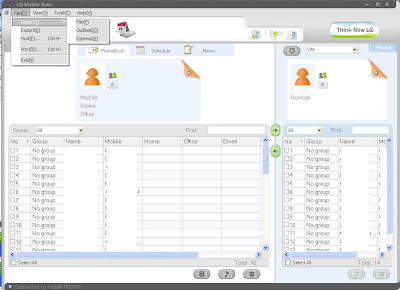
If you don't see anything at all on the right, try the Connect icon in the toolbar again. If the stuff on the right hand side vanishes, well, click Connect again. Or the calendar icon. Or one then the other. Or the Refresh button, numbered 9 further below. You get the picture... If you see a "Transmitting.." pic pop up (which it may from time to time), you can be reassured that it's trying to connect properly and phone and PC are talking to each other:
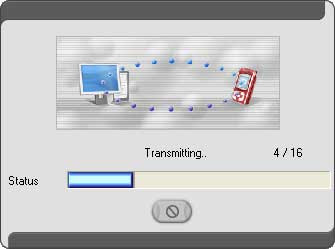
Now, back to the Phone book view, see at the right near the top there's a dropdown list (SIM)? Circled red in this closeup:
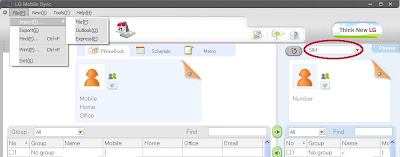
That dropdown switches the bottom right quarter of the window to show what's in the phone's internal memory or the SIM card. If you click the dropdown and select Phone Memory, the bottom right quarter will show the contact details that have been saved to the Shine's handset instead.
Basic principle to remember about the Phone book view -
- left half, PC (and it's labelled PC too) - represents what's stored on your PC by LG Sync (NOT what's in Outlook etc, but LG's own copy of that info)
- right half, Phone - represents what's stored on your phone handset (SIM card and handset internal memory both).
Read in (import) contacts from Outlook, etc
Now, if you want to copy your contacts from your PC to the phone, you first have to import them into the LG GSM Sync software so that they'll show up on the left side of the phone book screen.To do that, use the menu File, Import:
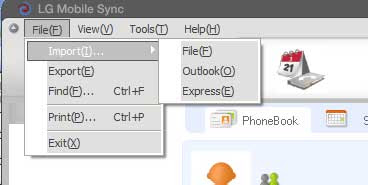
You can import contacts from Outlook, Outlook Express or "File". Here, "File" means your contacts stored in tab delimited .TAB or comma delimited .CSV format. So if you don't have Outlook or Outlook Express but you can export your contacts to one of those formats, you can still copy them to your Shine.
Here's how to do it from Outlook. Obviously you pick Outlook from that menu. Then you get this something like this:
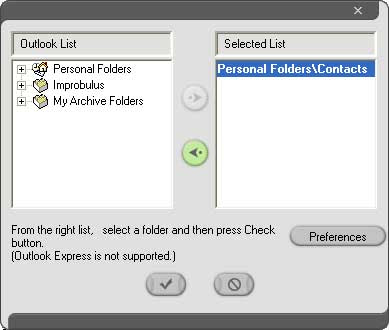
Click the folder you want on the left, navigate to the Contacts subfolder you want so it's shown on the right, make sure the Contacts name on the right is highlighted (click on it if necessary), then click the Tick button and you'll get this:
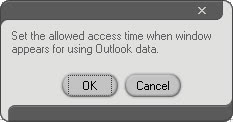
Go OK, and you'll get something like this:
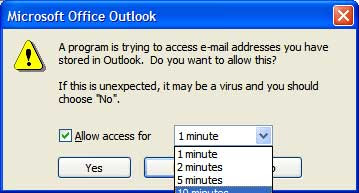
Click the dropdown and pick the longest time you can, I'd go for 10 minutes at least myself, especially if you have a large Contacts list on Outlook. Give it a while to do its thing, and voila it should read in your Outlook contacts and show them on the left of the Phonebook view. (Don't worry if it takes time, the phone actually seems to get charged up by the PC while it's connected via USB. Best to make sure it's not too low on the battery though before you connect it, just in case.)
The most difficult bits are done. You can now edit, delete, add, transfer contacts etc to your heart's content. See below for more info. As you'd expected, you click on a particular contact to see more info on it or work with it; you can tick the boxes to select more than one contact (e.g. to copy 5 selected Outlook contacts from PC to phone), etc. Even add a new contact that's not in Outlook. And use the left and right green button arrows in the middle (see below) to copy stuff across both ways.
The LG GSM Sync Phonebook
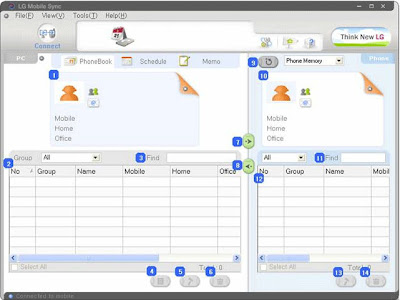
Here's a more detailed PhoneBook view walk through, see the pic above. I've put in the bold the functions people will be most interested in, namely "Download" of PC contacts to the phone, and "Upload" the other way round. Note this isn't true synchronization - it's just copying between phone and a special LG GSM software copy of your Outlook etc contacts.
1. Card view of the contact whose details are highlighted in the bottom left quarter (2).
2. List of contacts whose details have been imported into the LG Sync software e.g. from Outlook (Express), or copied from the phone.
3. Search box. Only searches contact names from the list in the bottom left quarter i.e. imported from Outlook etc.
4. Add new contact.
5. Edit details of contact highlighted in bottom left quarter (imported contacts).
6. Delete highlighted contact's info from the list in the bottom left quarter.
7. Download - LG calls it "download", this is really copying the details of the contacts you've ticked in the bottom left quarter to the phone. Click this right arrow to "download" to the phone.
8. Upload - this is to copy from the phone to the LG software the contacts you've ticked in the bottom right quarter. Click this arrow to "upload" to the LG software on your PC.
9. Reading the contact info data from phone - this button reads (or refreshes) the bottom right quarter of the window with the contact details that are on your phone.
10. Card view of the contact whose details are highlighted in the bottom right quarter (12) i.e. read in from the phone.
11. Search box. Only searches contact names from the list in the bottom right quarter.
12. List of contacts whose details have been read into the LG Sync software from the phone.
13. Edit details of the contact highlighted in the list in the bottom right quarter i.e. click this button to edit the info on the phone itself.
14. Delete the highlighted contact's info from the list in the bottom right quarter i.e. from the phone.
Groups. You can filter by groups. Even though you're stuck with the group names LG provided and can't make up your own.
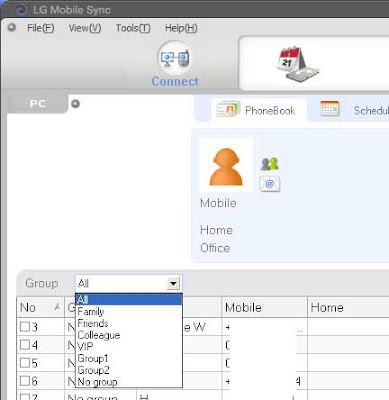
Exporting contacts info
Yes you can export the contacts info. It seems to export everything, from both halves of the screen! You can give it a filename and pick the style i.e. tab or comma delimited. You don't get a choice, it automatically saves the .TAB or .CSV file in the program's folder i.e. in my case C:\Program Files\LGE GSM PC Sync\LG GSM Sync.Synchronising Schedule / Calendar, Memo
I'm not going to go into this in detail. Just under the main toolbar are the icons to switch views, helpfully labelled PhoneBook, Schedule, Memo. Click one of those tabs and then you can copy, edit etc your calendar. It won't copy schedule or memo info from Outlook Express, only Contacts, though. And it'll work with .TAB etc files as mentioned.(Updated 11 June 2007) Java games and apps
With many thanks to Koekiemonster, this is how to install Java games or apps to your Shine phone after downloading them to your computer, rather than incurring data costs having to download them over the air to your phone.Note that it only works with some Java apps - I don't know which ones work and which don't, you need to try and see. If anyone gets anything to work (or finds it doesn't work) please post a comment ideally with a link to where to download the Java game or app, and I can update this post.
I was able to get Jetris to work, and installed Opera Mini successfully but it wouldn't connect to the Net (could be my network operator, haven't had a chance to try another SIM in it yet). But still no joy with the Gmail Java app.
Here's a step by step:
- Download the .jar and .jad files to your computer. There are lots of sites where you can get Java apps etc for mobile phones, e.g. Getjar or for games Mobilerated.
- Turn on your Shine phone, make sure it's in Mass Storage mode (see above), then connect it to computer via the supplied USB cable.
- Find the phone's internal memory in your file manager. Copy the .jar and .jad files from your computer to paste inside the Others folder of the phone (there's a screenshot showing the main folders of the phone above in this post).
- Disconnect the phone using Safely remove hardware (howto: see "Disconnecting" on my Chocolate connectivity post)
- On the phone (hit the disconnect/hangup button if you have to), go to Menu, My Stuff, Others folder. Highlight the .jad file. Left soft key Options, pick Install and say yes / go ahead to everything. You can save it in a new folder if you want, and name it. If it's going to work, it'll install fine, and it should then let you immediately open the midlet you've installed.
- In future, to launch the game or app you installed, go to Menu, My Stuff, Games & Apps. It'll be there inside Games & Apps or in a folder within Games & Apps if you created one.
LG have taken that away, with the Shine. They no longer provide the Contents Bank software which came with the Chocolate, which could be tweaked to transfer Java apps as well as ringtones and wallpaper. Apparently it wasn't considered necessary because you can use mass storage mode to transfer MP3s etc, so LG have got rid of Contents Bank. If anyone knows a hack that now works, let me know! I doubt there's one, though.
So, it seems we're stuck with having to download Java games etc OTA (over the air), which means paying data charges to our networks unnecessarily. Plus, Java apps won't necessarily work on the Shine anyway, e.g. the Gmail Java app (a.k.a. "Gmail for mobile application") I know sure doesn't - this was a deliberate design concept. Why? Maybe they want to download LG Java games only, which they can charge for. But really, how much money can they make from that? If they stopped us using our own MP3 ringtones and our own pics, and forced us to buy our ringtones or wallpaper only from them, a lot fewer people would get their phones, which is maybe why they don't do that. Surely it's just as counterproductive for them to do that with Java games and apps?
I really don't know why LG are becoming more restrictive and crippling their phones at a time when generally companies are becoming more open and flexible about helping users to use their products in the way they want, when they want to (e.g. the recent agreement by EMI, yay to them, to make available music in non-DRM, freely transferable MP3 form on iTunes). People want flexibility and breadth of choice, and if LG don't give it to them, someone else like Nokia will. LG have a chance to get in there, as so many people are buying their phones based on looks alone, but they need to prove that they're not just a pretty face before the fickle markets move on to the next prettier thing.
Tags:
87 comments:
Thanks so much for this useful blog. I received a Shine yesterday, which I'm giving to my daughter, and have had terrible problems with the manual (I use the term loosely!). You're right - it really is junk!
Hopefully I can now work through the problems and get it up and running.
cheers!
Thanks for your comment Anon, glad my post was of help!
The manual's not completely junk - it does cover some useful stuff, but my beef is that they really shouldn't be leaving out essential info e.g. on connectivity.
Hope you got it up and running OK?
hi great blog
was just wondering if you know what format the swf files have to be in
i have flash 8 with the flash lite plugin put when i copy accross to the phone they dont appear on the phone
i have tested in lite 1.0 to 2.1 and neither have appeared so far have you tried it yet?
Hi Mr Ree thanks for your comment.
Sorry I don't have Flash 8 myself, or those plugins, so can't help there. Can anyone else, please?
As far as I know (since yesterday :-) ) you don't need the contents bank to transfer Java games and applications to the Shine.
Just copy the jad and jar file of the application you want to install to the directory 'Others' on the phone.
Then disconnect the USB-cable as you should do, select menu -> 7 -> 5. Select the JAD file of the application you want to install, then 'options' -> install and then you are able to choose a directory and to install the application.
Some work well, others don't (I downloaded some games from getjar.com and mobilerated.com), but in this way you can download everything with your computer, instead of with the Shine. My source of information: http://gathering.tweakers.net/forum/list_message/27809099#27809099 (if your dutch is ok ;-) )
Sorry, just forgot in my previous message to thank you for the information in this article, and the article about the LG KG800. It has helped me a lot :-)
Koekiemonster (fab name!) thank you for your comments. And thnk you for repaying any help this blog has given you in the past with your own very helpful comments! (Sorry my Dutch is non existent!)
I've tried a few as you suggested and as you say it's OK for some Java apps but not others. Still no go with Gmail. Jetris is fine. Opera Mini seems to install OK but won't connect to the Net, not sure if it's my network or the phone. Have you any had luck with Opera Mini yourself?
Thanks again!
I haven't tried that sofar. Somehow I don't like to surf on the net with a mobile phone, otherwise I am using the installed browser.
I looked at my blogger account, but it was still in ols style. I activated it again with my gmail account. The link is http://www.blogger.com/profile/07475467554974829555 Glad I could help you :-)
Update about Operamini: I tried to connect to the internet in Germany as well as in Holland, but that part won't work. So it must be the phone. I only get an internet connection with the standard browser.
Thanks Koekiemonster, have added the link to your website now.
And thanks for the update on Opera Mini too. Yes I suspect it's the phone.. I wish they wouldn't cripple other apps' access to the Net.
In this part, "how to transfer Java games and apps from your PC to Shine phone and install them." you have to make a link to that section, just like the other things. I think that vanished during this olast update ;-)
Koekiemonster, if you mean the a name for the Java section, thanks, I fixed it.. Or did you mean something else, if so let me know!
Yes, I meant in the toppart of the article. In "how to transfer music and photos etc between the LG Shine KE 970 mobile phone and your computer" is the first part of the sentence a link to that section, but in "(updated 11 June 2007, thanks Koekiemonster!) how to transfer Java games and apps from your PC to Shine phone and install them." there is no link to this java section, only to my website (which I appreciate ;) )
Hello, i just purchased the LG Shine yesterday and am having trouble installing java games.
I followed your instructions by placing the jad and jar files into the OTHERS folder of "my stuff", but when i go to install it, there is no install option. It only shows
1. delete
2. send via -
3. file -
4. New folder
5. Multi Delete
6. Delete all
Is there any way i can get the "install" option on that list??
thanks in advanced.
hi all, I have the LG Shine and would love to be able to use it to connect mylaptop up to the internet. I just can't work out Internet Cube - I get the message 'failed to set network entry' and that's the same message as if the phone wasn't even plugged in to the laptop. It syncs fine but Internet Cube is a mystery?
Installing - if the install option is not visible when you highlight the JAR file try highlighting the JAD file? Give it a minute after going into the Others folder before trying? (For me it's under the Send via menu item). If it's still not there maybe your network or phone provider has disabled it?
Internet Cube - sorry I've not had the chance to try it out yet and I'm not likely to as I don't need it for that purpose myself. Can anyone else help?
Hi. Thanks for the blog - have had my phone just over a week but not 'really' using it yet until my number is ported.
Just trying to find my way around it and there are some really annoying bits that are so simple on other phones but just not available on this one!
I've found that I can't use photos that weren't taken on the phone to attach to contact IDs. I went through your bit and for the first time it did seem to accept one but then wont show up in the contacts list (just shows the smiley on the cork board). Dunno if it's something I'm doing wrong but I'm not exactly stoopid when it comes to things like this and can normally work them out for myself!
The other thing is the inability to change the message tone. It seems to have just 4 tones to choose from and no way of using your own - is there a way to do this?
Thanks.
Hi Anon, yes I agree there are lots of annoying bits with this phone but you put up with it only cos it looks so good!
Yes it's annoying, I've managed to use the picture ID function to work with some pics but not others, and I've not figured out why yet - it's not the filesize that's for sure, as even small files I've tried don't necessarily work. I know that if you take the photo with the phone it works. They just don't provide the info we need on how to get other photos to work (with the Chocolate, Shine's predecessor in the Black Label range, the image had to be a particular size before it would work).
Message tone - AFAIK you can't change it, you couldn't with the Chocolate either. Sorry.
Thanks for this post - really useful. I couldn't transfer my pics to my PC until I read it. Great phone, and your instructions are great. I vote that you be given the job for LG! Thanks again.
Thanks the this blog, has helped me out a bunch.
I can't seem to find much about the actual mp3 player tho, can you use it without a memory stick? How do you use the mp3 files you've transferred onto the shine on your mp3 player. I deleted all the default rubbish in the player so it's empty. And although I've put some files in the sounds folder they won't appear in the player. Any ideas? thanks in advance.
I just wanted to say thanks for some great information.... really useful.
Shirley, thanks for your feedback, it's always nice to be appreciated, glad my post helped you! Of course as I'm already providing "LG support" for free, there's no reason why they should offer to pay me sadly...
Maplex that's odd. When you scroll down to highlight a particular MP3 you should be able to just hit the center of the scroll key to play it, or highlight it then Options menu (left soft key) and play. You don't need to insert a memory stick to be able to play MP3s.
Anon, thanks for your comment, glad my post was useful to you!
Hi, Thanks to your blog I managed almost everything. Wan't to use the phone as an mp3 player. Since the internal memory is quite small i bought an micro sd memory 2gb. transfered some songs on it. found out, that i have to put the songs on a folder "sounds". but big disappointment. In the mp3-player, i cant see the songs. when i play it through "own folders" but it stops after every songs. do you have a suggestion, how i can use the songs on the external micro memory? sorry my english. am swiss. kind regards. bruno
Bruno, glad you managed most of it. I'll have a look at your issue, probably won't be this week but I'll get to it ASAP!
Helo, i just bought LG KE970 shine,i want to ask you something every 1 is talking here about contents bank which is in the LG software CD but in my LG cd there is only lg sync and internet cube, there is no content bank could u tell me how to get one ? and 1 more question is it possible to make my shine vibrate and ring at same profile ? because now it can only ring and on the other profile only vibrate ? can i do all together ?
Could u answer this to my email ? justasrag[eta]yahoo.com
Thanks
Extasy the download info is in the 2nd para of the post above.
Extasy, on the ring and vibrate point go to Profiles, choose profile name e.g. General, Personalise, Call alert type, then choose Ring & Vibrate.
Hi, can you please help me? I'm connecting my USB but a message of "Please insert a disk into drive E" appears (that is where the removable disk appear). I checked and the port si working and the icon on the below menu does appear but when I try to open the disk in MY COMPUTER it says there is none so I can't see my folders
Laura, one annoying thing about the Shine is that it shows the memory card slot as a drive BEFORE the phone memory, even when you don't have a memory card in the slot.
In your case try clicking on drive F not E. If it's reporting your removable micro SD card as drive E, the phone should be F. Try opening F and see if that works, do not click on E any further.
Thamkyou very much for your blog without it i would never of worked out how to transfer files!! i recieved my shine today and love the phone but to me the volume seems very low even at maximum I wonder if there is any way to remedy this as far as you know??
thanx again
Hi guys!
first i have to say ,that blog rox
I have same problem like bruno , i like to use my shine as a mp3 player, but i cant use mp3 from micro sd card, pressing "next" every time ,after every song is anoying. I already tryed many java based mp3 players from diferent web pages, and they just dont wont to work on shine . Maybe there is any where a update for shine software???
Gr8ings from poland, Jake
P.S sorry for my english
Hi, I am not able to install any Java games...help
I followed your instructions but do not get an install option. one of the post suggested that it may be the provider or network. I got the phone unlocked, is there something else I can try????
Thanks alot
Hey i dont have an 'install' option either. and its also unlocked.. may it be the software?
Thank You very much for this advice, it solved my problem and saved my phone from being chucked out of the window in the 3 rd day of its active life.
Has anybody figured out how to download and use .swf files as wallpaper? I copied some to the "Images" folder, but the filenames don't even show up there... You can see the filenames in the "Other" folder, but can't set them as wallpaper.
Has anybody figured out how to use .swf (flash) files as wallpaper? If I transfer .swf files to the "images" directory, I can't see them on the phone - the filenames don't show up.
If I put them in the "other" directory the filenames show up but I can't view or do anything with them.
Has anybody had any success adding flash files as wallpaper?
Hi, my phone frequently loses signal,is there a fix to this problem
dude seriously.. how were you able to upload .swf flash files to your phone? do you have a magical phone? 10 other users and myself cannot make the phone list/load the swf files we upload with the USB cable in data storage mode.. You're not wrting a better manual than LG.. you're just as bad as they are.. imcomplete useless information that doesnt work.. wtf?
Thank you for your effort, your manual is very good. Please tell me how you managed to upload swf files in the pictures folder. I put the files in there but they don't show up on the phone, only in the "other" folder and i cannot run them.
Very concise and useful. Thank you.
Hey! I have purchased my LG Shine yesterday and when I try to install the software, a new window appears with an error message (when the program is installing Internet Cube).
What should I do?
Than you in advance
Hi,
I keep trying to connect my LG shine to my pc (windows xp) and when i open up the LG PC Suite and go to connection wizard it continues to tell me that it has failed to connect the mobile phone to the pc. Then when I stop the mass storage device before disconnecting the cord, the program finds the connection for like 30 seconds and then tells me it has failed to connect again. This isnt making any sense, i've tried everything and its not working. I want to use PC Suite!! lol
If there is a solution for this that would be wonderful.
Thanks
Hi
I recevied a shine for christmas and completely love the phone except for the Mp3 part... either im really stupid or something is wrong here..
I can put my mp3 files intot he sounds folder and in subfolders in there but they DONT show up in the mp3 they only show up in the sounds section of my stuff?? i dont seem to understnad why
Can anyone help
Kezia
I also got my LG shine for christmas and I absolutely love it. I am just wondering about this sms sending animation. When I turned the phone off and on again then send a sms, the sending animation works and I can see the picture of a mail bouncing. Then I send another message again but there is no longer an animation but just a static version of the said image. Does anyone have the same problems as well? And is there a software update for this phone? Thanks in advance!
i can get the files onto my phone, but it won't let me set it as a ringtone...it says "non acceptable content" they are mp3s..just like the ringtones that come on the phone...what am i doing wrong?
Does anybody know if the LG Shine 8700 (Canada) is the same as the LG Shine KE970 (US) with regard to connecting the phone via USB to load files onto the MicroSD card?
Hey, I just got this phone from Rogers today. When i plug it into my computer it only shows the sd card in explorer and not the internal phone memory.
Is this something that Rogers may have blocked?
If so, anybody know how to flash these phones so i can get the original firmware on it?
Does anyone know if there is a difference between the US and UK models of the KE 970?
I have read the post many times and do not have an "Install" option when dealing with .jar and .jad files in the "Others" folder. This of course makes it impossible to use any apps considering I don't have WAP access.
Another reason might also be that I loaded the files using Bluetooth, not a USB cable (AT&T doesn't ship their phones with the cable)
Any info would be appreciated.
Thanks so much for all the advice you posted above, Improbulus. I have downloaded a Sudoku game
http://sourceforge.net/projects/mobilesudoku/
and it worked a treat.
Maybe Lg should have employed you to write their manual!
Cheers Dude.
Hi
RE the error when trying to add your own photos (not taken with your camera) to contacts.
I was also getting the error mentioned until I finally hit on the problem. I was creating the new image in potrate (240x320) instead of landscape(320x240).
Create your jpg image as 320 x 240 and it works.
hi is there any firmware update for this model so that we could install java apps and games? also, how to play video in full screen.
tnx
maximus
This was really helpful, but I'm not sure where to get the USB cord for my LG. I keep reading different things, like the cord wont work, etc...
Where can I get one? Thanks so much!!
I just got this phone and tried to use music sync with Windows Media so that all my songs would be organized by album, etc. When I choose the albums I want to sync to my phone, and tell it to sync, it goes and syncs only a few songs. Then it stops. I try to sync it again and get a message that my phone is not responding and have to disconnect it and reconnect it to get it to do a few more songs. When you do it as mass data storage, will it organize my songs by album, artist, etc. still?
Thank you,
Heather
I just got this phone and tried to use music sync with Windows Media so that all my songs would be organized by album, etc. When I choose the albums I want to sync to my phone, and tell it to sync, it goes and syncs only a few songs. Then it stops. I try to sync it again and get a message that my phone is not responding and have to disconnect it and reconnect it to get it to do a few more songs. When you do it as mass data storage, will it organize my songs by album, artist, etc. still?
Thank you,
Heather
Hi, tnx for nice manual.
I am using mobilEdit! and is possible to sync with outlook so easy.
www.mobiledit.com
Maybe will help some1
Hi...tks for the help...
I was looking if there is a way to download or import (as "txt" for example)to the PC the sms messages.
I had a motorola previously and it can...
hi, ur description has helped me but you could keep ur description simple.
also i want to ask you that when i connect my phone to computer using usb and it's on mass storage, IF I OPEN THE 'MY COMPUTER' i only see a phone icon and its name is 'LG phone' and that's it/..
when i click that there is NO folders or things inside..
and could u tell me how to send the images/music 's From Computer TO phone?
cus i m having so much trouble with connecting up. i did follow ur instruction but doesnt seems to work on my 'LG SHINE KE970'
WHAT has happened to my phone...
thank you and please help me^^
hey dude awsome job on this :D
i have a quick qustion regarding the mp3 player - how do u get it to play the files on the minisd card? i cant even get it to show the files via the mp3 player so any help would be apricated :D
/herano
Hi , really great info but all I really want to Know is how to activate voice dialing when using my bluetooth ear piece. Surely such a super phone has this basic mode or have I been sold a pup?
Hi, I just bought my LG shine unlocked on ebay, and everything on it is in japanease or chinease or something! how do I change the language?
Hi to change languages open the menu (light on left of scroller)
open settings(pic of a cog wheel at bottom of page)
Languages is second option down.
hope this helps
Hey thanks for all of this. I have the LG Shine CU720 and i followed your steps exactly while connecting my phone via USB cord. I changed the connectivity to "Mass storage" also. When i connect it says "insert a memory card for mass storage" then it says "disconnecting." I don't have a memory card because I really didn't think I need one. Will you please help me? Thanks so much.
Hi, thanks for posting so much info. I can upload Java programs to my KE970 Shine, and install them, but the biggest problem I have is with java security. The (unlocked, unbranded) phone came with no security certificates installed, and installed Java apps can not (for example) read or write files or do much of anything else. And in the security options for most of them (MIDP2.0 apps) there is no option to allow these actions (not even an "ask every time" option). Does anyone know any way around the Java security, or a way to allow certain permissions for given apps? Thanks!
When i connect my shine, it doesn't list a communication port on the sync program and if i transfer files they don't show up on the phone. Does anyone know what is wrong with it?
Dear Anon.
I recieved my phone 4 months ago, but it is until now, that i want to upload photos. however i did not recieve a USB connection cord. Am i ment to? i recieved headphones and the cord that comes with it, but thats all. help please!
Thanx so much.
WOW you must know just about everything there is to know about these phones - I just got one and actually got one of my own pieces onto it for a ringtone but it is not very loud, I do have the volume turned up all the way - any ideas on how make it louder. ALSO, is there a way to turn on for speaker phone? I know there is a speaker for music but can I turn it on for voice???? Thanks,
Ok so, heres my problem,
I cant get on the internet to buy ringtones, but the ringtones already on there are ridiculous and I dont much like them.
I tried doing what I have done before and recording a song and usuing that, but it didnt work.
So I thought it would at least work for something or other personal ringtones, alrm clock, or message alert.
But it didnt!
I dont even see the point!
It pretty much has no use at all!
Could you help me please?
When I connect my phone to my computer it does show up as a removable disk, however the sub folders that show up are completely different from the ones that you've shown.The only two that show up are Games and Applications and another one for Music. I want to transfer some pictures onto my computer but I can't because there's no folder that's allowing me to do it. Please, please help!
I installed Opera Mini, GMail Java App and KDPlayer on my Shine. The first two apps work just fine. But KDPlayer, though it runs, doesnot see my files.
It just shows the empty folders ffl, mmcard, ramfile, rootfile.
I guess this has something to do with access rights. The app is not signed, so perhaps it may not access the phone's filesystem.
You can transfer your sms messages to pc with Cell Phone Manager.
Hi there!
Could somebody please help me with the LG KE970 (Shine) phone. I am trying to install Bluetooth Spy gadget on the phone and it is getting truly frustrating. Like everydody has noted, LG's damn manual is absolute rubbish!!! Anybody who puts it milder than this is just being way too nice. I know for sure that I will never purchase an LG phone again.I would really appreciate any useful info sent to my mailbox: harryagina@yahoo.com
In advance, thanx a million.
Hi,
Any owner of a LG SHINE...can you please tell me if it has a Turkish between the phone language options??
Hy..Does anyone know why this can happen...when I try to install a application which needs 15mn to install the phone gives me this answer: "There is not enough room to install MIDlet(15mb is needed for installation.Ttry removing other items"I've got to say that i've deleted all the games and apps from my internal memory and its 45 mb free....please tell me what to do!!!
Thank u soooooo much!!!!!!! u r da best!!!!!
How can I make small MP3s into a ringer if I don't have the cable?
I have a memory card and I can play the MP3s in the phone, but how do I make it a ringers without the cable?
Thank you so much for your very important information and posting it to the web. I would not have known what to do and how to begin using the internet features and such without your assistance. Great work.......there are no words to express the appreciation that I have for your informtaional services. Thank you.
I see others have the LG shine and have trouble downloading pictures to their computer. I bought the cable but can't open a file with pictures. do I need a program disc or something?
Hey, can someone help me. I used microSD disk to load blueware from the internet. When I go to "other files" the .jar & .jad files show up with a question mark in front. I can not open either of these files. Do you know how i can open them and start using blueware
OMG thank you for helping meeh put games into my phone.. it really worked,,, thank you very much...
sincerly -rissa
Its not working :( i put the jar files and then when i click options in the other files menu it doesnt shows me any install option! agh ihate this can someone plz help? i have LG C700
I run Windows programs under WINE on Ubuntu 9.04, so I suspect some things I'm dealing with are due to that. But since I'm trying to get different info from different sources about this, here is a list of things that have happened when I'm attempting to get my computer and my Shine to talk. Any Linux users who have have experience with this sort of thing feel free to pipe in. I'm trying to avoid partitioning my HD to have a hunk of Windows on my lil bitty Drive. Here goes:
LG Mobile Agent runs under WINE, but won't see my USB ports (I theeenk) thus letting me connect my phone to the computer and sync.
I installed everything I possibly could off the CD that came with the USB cable I bought for my phone, as suggested at http://www.consumingexperience.com/2007/04/lg-shine-ke970-phone-ringtones-music.html#syncbasics. (this site)
Trying to select com port on PC sync killed the program.
Trying to sync under mobile agent tells me the port is in use by another program or not available.
But a phone connecting to pc window pops up that wasn't there before I installed all the extra fluff from the CD.
Clicking on settings menu button kills Mobile Agent.
Trying to sync on LG Desktop and SyncManager kills the programs.
Connecting as Mass Storage Mode the phone tells me I need an SD card in the phone and disconnects.
TaDaaa! Any of this ringin' any bells?
hi mate i wonder if you can help since you seem to be the expert.
Here i have my old beloved ke970, on its 3rd lcd :) now the problem is that there is no longer any option in the connectivity menu to select the usb connection mode, it is stuck in the device mode and there is no option or prompt anywhere in the phone to change it. i have tried installing drivers but it only sees it as a usb modem.
Please help!
to all of you posters having A LOT of success with syncing your contacts to/from your LG Shine CU720 phone and pc and making it work, you have LIE-ARRHEA!
i want to ask you that when i connect my phone to computer using usb and it's on mass storage, IF I OPEN THE 'MY COMPUTER' i only see a phone icon and its name is 'LG phone' and that's it/..
when i click that there is NO folders or things inside..
Hey,
I run my own website, Brinked, about free ringtones. I can vouch for the accuracy of the post. Great job on this one. At my website users can take advantage of web applications to make their own ringtones and send them to their phone via email-to-text. I'd like you to check it out, we currently get about 20,000/daily
Thank you for all the usefull information :).
I have one problem, and I will try to explain it here.(Sorry for my english).
I have a photo (in the sent folder - mms) , and somehow its not in the images folder.
For this reason I cant tranfer it to my computer.
Is there any way I can save it back to the image folder? or tranfer it to my computer?
Thanking you in advance
Marianna
Post a Comment