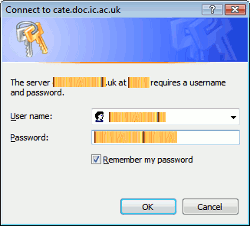 On trying to visit certain secure websites requiring password authentication, a popup dialog box in Internet Explorer may ask for your user name and password (see the screenshot above, from which I’ve scrubbed out the user name and password!). Now if you tick “Remember my password” box before you hit “OK”, it ought to save your details and fill in the username and password for you automatically the next time you go to that web page.
On trying to visit certain secure websites requiring password authentication, a popup dialog box in Internet Explorer may ask for your user name and password (see the screenshot above, from which I’ve scrubbed out the user name and password!). Now if you tick “Remember my password” box before you hit “OK”, it ought to save your details and fill in the username and password for you automatically the next time you go to that web page. However, I found that Internet Explorer 7 suddenly stopped auto-completing my details, even though I’d ticked that checkbox previously and even though it was remembering it fine before. (Probably things got messed up when I uninstalled the Google Toolbar, which I did because I couldn’t turn off the new “access your toolbar anywhere!” button).
There are other solutions to get IE to remember your info and autocomplete them again, but (as I’d prefer not to add external web sites to my “Local intranet” unless I absolutely have to) here’s what worked for me to solve the problem on my Windows Vista computer and force IE to save and fill in my user and password details again:
- Go to menu Tools, Internet Options and click the Security tab:

- Click on Trusted Sites to select it (I’ve highlighted it above), then click Sites (highlighted with red outline).
- Click in the “Add this website to the zone” box, clear any current entry (unless it’s for the site you want to login to, of course), type or paste in the full URL (web address) of the site or page you want to log in to, including https:// if that’s in the address, then click Add. Repeat for any other websites you log in to via a pop up box where you want your computer to save and complete your user name and password next time you want to login – I’ve blanked out the details in this screenshot. (You might also want to tick “Require server verification…”):

- Then click Close. Don’t click OK yet! (though you can click Apply if you want to).

- Next, click “Custom level” (outlined in blue in the screenshot above), and in the next mini window scroll to the very end (User authentication), and click against “Automatic logon with current user name and password”.

- Now you can click OK, and OK again.
That should hopefully fix the issue. If not, you’ll need to try some other suggestions and troubleshooting tactics which may involve things like editing your computer's registry, remembering that that link I just gave was for Windows XP so the tips there may or may not work on Vista.
Note: this post only applies to password authentication which uses the separate popup – not to any problems with auto-complete when you’re filling in a form in the body of a Webpage.
Warning: for security reasons many people say you shouldn’t tick that “Remember.. “ box, and they’re probably right. You certainly shouldn’t do that on a public machine. I don’t do it on my laptop or notebook computer – just my home desktop PC, and I know I'm taking a chance if I ever get burgled so even that may not be such a good idea. Don’t say you haven’t been warned of the risk!
7 comments:
The real question is why you insist on using IE.
;-)
Hi,
Thanks a lot... i was really looking for this....
Thanks again buddy...
-PREM SONI
So --- my question is, how do I force IE to save autocomplete data on web pages that seem to prevent that from happening? I.e., certain bank site and so on.
Thanks a zillion! I was wondering why IE had stopped remembering my passwords too, never thought to check security settings...
Thanks! I was wondering why my username is saved while the password is not saved
Wow, seems it works. Thank you.
thanks mate..
much appreciated!!
cheers
Dhiraj
Post a Comment