There's a migration tool to move all your Firefox settings, bookmarks, add-ons etc to the Pale Moon browser (see Pale Moon review and tips). This post is on how to sort out one problem you may get with the too.
Before you start
Before you consider using the migration tool, you need to note a couple of things (and see the limitations listed on the migration tool page):
- It may be best to set up everything clean, from scratch, in Pale Moon - download your fave extensions, tweak their settings as you like them, etc. This would avoid carrying over any possible problems with corrupt or odd settings etc from Firefox. It's more time-consuming to do, but I think it's well worth it (as do others), and this is what I did personally.
- If you have multiple Firefox profiles, the tool only moves the default profile - if you don't know what multiple profiles are, you're probably not using them! (I only have multiple profiles myself because problems with previous Firefox profiles caused me to create new ones and I haven't deleted the old profiles yet just in case).
Using the migration tool
If you've opened Pale Moon at least once before trying the migration tool, you should do this first before launching the tool (you'll see why later):
- Go to your existing Pale Moon profile folder (how to find your Pale Moon profile)
- Make a note of the full name of the profile folder, eg 12a34b78.username. Better still, copy/paste the name somewhere.
Make sure you close both Firefox and Pale Moon before running the tool, and say Yes to overwrite the current minimal profile data, if you're trying this tool this right after installation.
How to fix the Pale Moon migration problem - possible solution
This suggestion seemed to involve a lot of steps so I tried something else, and it worked! Below is solution I came up with (which hopefully will help some people, but if it doesn't you could try the more drastic one - at your own risk!).
If you've had problems with the migration tool, where it looks like no settings have transferred over from Firefox (see next section):
- Make sure you've closed Pale Moon and it's not running.
- Go to your Pale Moon profiles folder (here's how).
- If you see not one, but two, sub-folders inside the profiles folder (each named with a mix of characters and numbers), you're in luck!
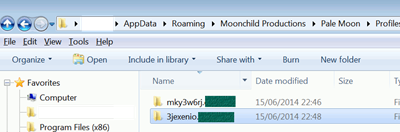
- One of those profile folders will be the same as the original profile folder whose name you noted in the previous section (before you ran the migration tool). The other profile folder will be completely new.
- Note down the full filename of the new profile folder (you'd have noted the name of the other profile folder earlier, but if not, note it now, so that you know which name is for the original folder and which is for the new one).
- Now, rename the original profile folder - anything different, eg old.blah.
- Next, rename the new profile folder so that its name is exactly the same as that of the original folder (whose name you noted at the start before you ran the migration tool).
- (If you've already run the migration tool without noting down the name of the original profile folder, don't despair - look at the modified dates of the two folders. The older one is likely to be the original folder. Also, look inside the profile folder, at the "extension" sub-folder. The profile folder that contains your Firefox extensions, that you tried to migrate over, will be the new profile folder.)
- When you start Pale Moon again, the settings etc should have transferred over this time.
- If you made a mistake and renamed the wrong folders, and Pale Moon won't work or still doesn't show the transferred settings, just close it, get the filenames from your notes and try the above again the other way round!
Further action. When you start Pale Moon after all that:
- it may say that the Classic Theme Restorer isn't compatible etc. That's fine, you don't need it with Pale Moon
- the Status Bar may not be visible - you may have to rightclick the empty space to the right of the tabs and:
- tick the Status Bar (and also Menu, etc as you wish) to display it, then
- rightclick the same place again, choose Customize, then drag the Status text, Progress etc, and other icons down to the status bar as you wish.
Explanation? What seems to have happened in this particular case (though there might well be other problems with the migration tool) is that, although I'd asked for the old basic profile to be overwritten, the tool had failed to do that, but had created a brand new profile instead, in a separate profile folder, containing all the transferred settings. However, Pale Moon wouldn't recognise the new profile folder (even using Profile Manager, it claimed there was only one profile there - the original one that should have been overwritten). By renaming the original folder to something else, and giving the new profile folder the same name as the original profile folder, Pale Moon was made to recognise the new profile. Sorted!
(To save you trying this: what didn't work was deleting the original profile folder. Pale Moon wouldn't start at all when I tried that. Hence the rename trick.)
Background - problems with the migration tool
In case you got similar error messages, here are the background details.
I tested the tool on a friend's Windows Vista PC who had only one Firefox profile. It started out fine, it seemed to find the right folders so I clicked "Copy profile":
It seemed to progress OK, eg saying that Status-4-Evar wasn't needed in Pale Moon (which it isn't):
But the migration tool didn't seem to work! A message kept popping up, where I had to keep clicking "Continue" multiple times:
Script Control
The script you are executing is taking longer than expected to run. Click End to abort the script or Continue to continue script execution.
And then I got a message:
Copyfolder - Error Number: 76
Error Source: Microsoft VBScript runtime error
Desc: Path not found
It listed the paths just to the Firefox and Pale Moon folders in AppData (but not the specific profile sub-folders).
And inexplicably it ended with "Status: Completed", suggesting the transfer had worked, and that you could just click "Exit":
However, when I reopened Pale Moon it seemed that nothing had been migrated! No extra add-ons were visible, no bookmarks were moved, etc.
The rename trick explained in the previous section solved the problem.
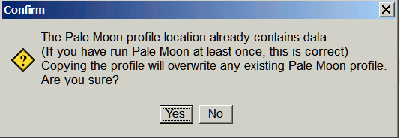
![pm-migration5[3] pm-migration5[3]](http://lh6.ggpht.com/-eeuUI4T6W-A/U57yxxX06VI/AAAAAAAADZw/5bDj2OMI56M/pm-migration5%25255B3%25255D_thumb.png?imgmax=800)
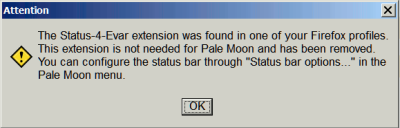
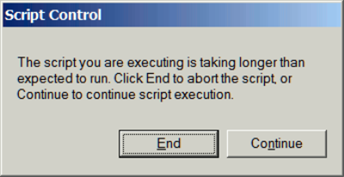


No comments:
Post a Comment