If you've installed Microsoft Office in Windows 7 Professional 64 bit, and you can't find Office's Winword.exe for Microsoft Word, or other EXE files in the Program Files folder for Excel etc, here's how to find them. They're not actually missing, so you can stop tearing your hair out.
The solution to the problem is this: you may have installed 32-bit Microsoft Office, but the 64 bit Windows system creates two Program Files folders in your C drive - "Program Files", and "Program Files (x86)".
The weird thing is that the "Program Files" folder still contains a "Microsoft Office" folder with "Office14" subfolder (if you have Office 2010, or "Office11" if you're on Office 2007). Which is what threw me at first.
However, those folders will be rather empty - you won't find many Office files within them!
If you want to find the real Office 2010 programs and other Microsoft office files, you will have to look in "Program Files (x86)". It's the "Microsoft Office" subfolder there that you want, probably Office14 (or Office11 for Office 2007).
Some may think this is obvious, but, being new to 64-bit Windows, I missed it at first, and it seems and others have too, so I hope this saves someone else from going mad trying to find the Microsoft Office Word, Excel, Powerpoint etc applications inside "Program Files"!
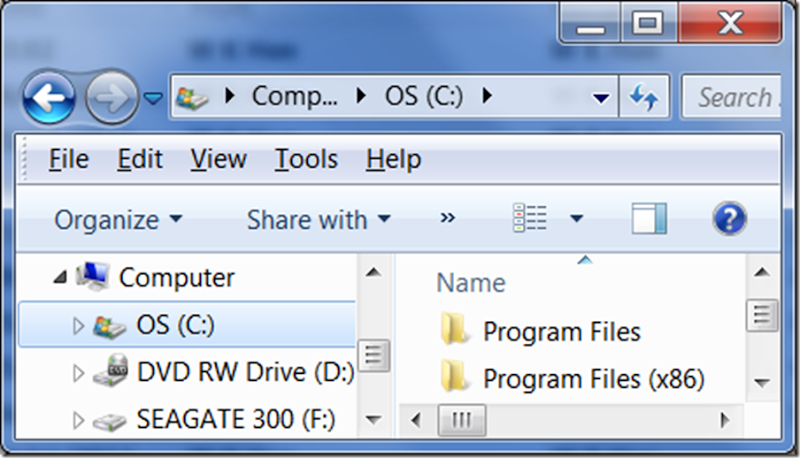
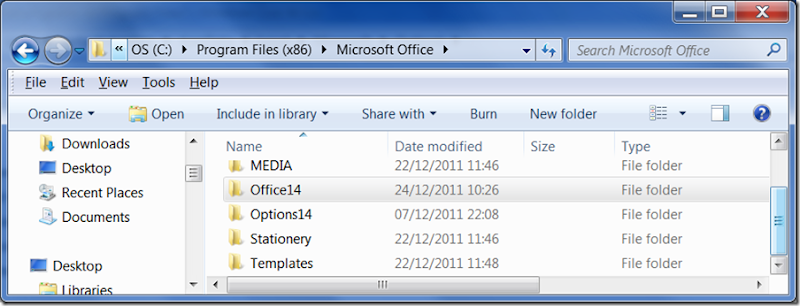
No comments:
Post a Comment